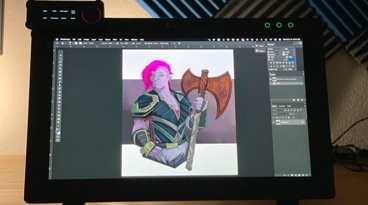What to do if your webcam doesn't work in macOS Sonoma
Apple removed support for legacy camera and video system extensions in macOS Sonoma 14.1 — here's what to do if your webcam doesn't work after updating.
Some users may not be aware that their aging products are using legacy systems until Apple deprecates them. Luckily, Apple provided a workaround for users relying on out-of-date webcams and video devices.
Apple implemented a green dot in the macOS status bar as a privacy and security measure whenever a webcam is used. Only webcams using the latest system extensions activate this dot, so Apple has deprecated the extensions that don't in macOS Sonoma 14.1.
Users who have older devices that utilize the old extensions have two paths. They can contact the device maker to find out if an update is available or planned, or they can restore legacy support in macOS.
Before doing anything, try shutting down the Mac completely, unplugging it if it's a desktop, and then starting it back up. The camera may have just encountered a bug trying to operate rather than being outdated, so a restart can help verify that.
How to restore legacy video device support in macOS Sonoma
Restoring legacy webcam support will allow your older device to work, but the green privacy indicator won't appear when it is in use.
- Shut down your Mac.
- Start up in Recovery Mode. This is done on Apple Silicon Macs by holding down the power button and on Intel Macs by pressing Command-R while turning the Mac on.
- Click the Options button, then Continue.
- Select the Utilities menu, then Terminal
- Enter the command:
system-override legacy-camera-plugins-without-sw-camera-indication=on - Press Return and complete any additional steps if prompted.
- Quite Terminal
- Go to the Apple menu and select Restart.
After the Mac restarts, a warning will appear in System Settings. Go to Privacy &. Security and select Camera.
If legacy video support has been successfully restored, a warning about the green dot not appearing in the menu bar will appear. That means your outdated webcam should now work on your Mac running macOS Sonoma 14.1.
 Wesley Hilliard
Wesley Hilliard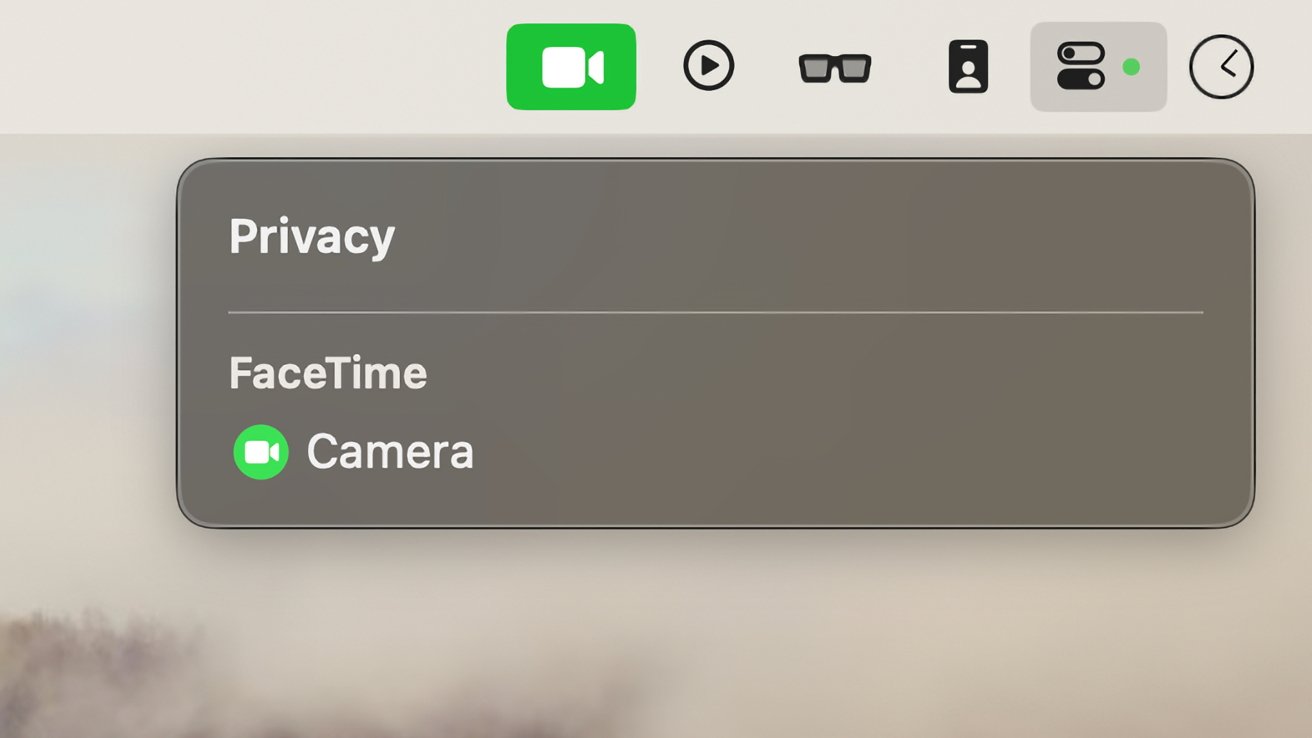







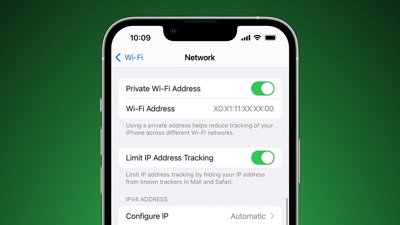
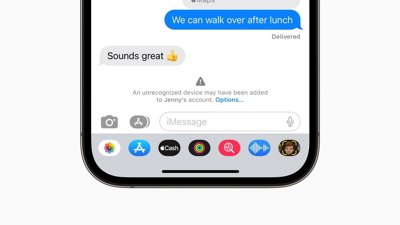
 Amber Neely
Amber Neely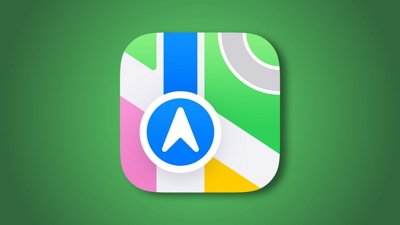
 Andrew Orr
Andrew Orr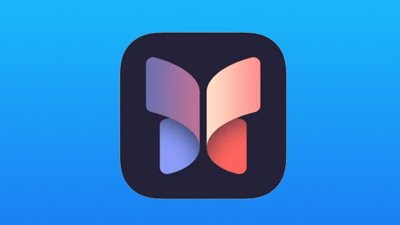
 William Gallagher
William Gallagher
 Michael Stroup
Michael Stroup
 Jess Pingrey
Jess Pingrey