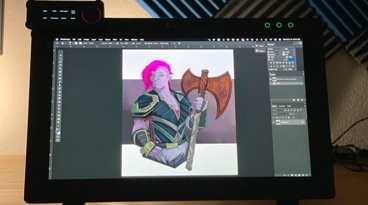Xencelabs Pen Display 24 review: Finally, a worthy Wacom competitor
Xencelabs Pen Display 24
4.5 / 5The Xencelabs Pen Display 24 is a dream for artists wanting to step into the professional world, and it gives comparable Wacom tablets a run for their money.
If you've been following along with graphics tablet reviews or the past few years, you already know several pen display tablets have been taken out for extensive test drives in my day-to-day work. While being kind here, they were tests with a variety of mixed results.
From the cheap feel and software frustrations of the XP Pen Pro 24 to the close-but-not-there experience of the Huion Pro 24, to the crushing personal disappointment of the Wacom Pro 24, everything just seems to miss the standard of excellence set by previous Wacom Cintiq models. Companies were around the edges of greatness, but none of them seemed to stick the landing.
This is said through a long-term, first-hand experience. For nearly two decades, I have worked on a selection of Wacom Cintiq tablets.
I am currently on my third Wacom Cintiq 22HD, and there was a time when I would recommend it to anyone who asked. It is a workhorse but lacks some of the modern standards we have come to enjoy from current-gen tablets and displays, causing the 22HD's age to show here in 2023.
So, when I say to you that there is another company and tablet in the market, one that not only rivals but exceeds the standards set by Wacom, know it is said from a place of experience and joyful surprise. The company's name is Xencelabs, and the display is the Pen Display 24 from their Studio Series.
Xencelabs provided us with its new Xencelabs Pen Display 24 for review purposes, allowing me to put this new tablet through extended daily use for several weeks. It was an eye-opening experience.
Xencelabs Pen Display 24 review: Hardware and Specs
The Mac used in this review is a 2018 Mac mini with a 3.2 GHz 6-Core intel Core i7, 32GB of DDR4 RAM, and a Radeon RX Vega 64 via eGPU. This Mac Mini is my everyday machine and handles every project with no issues at all.
The Pen Display 24 arrived from the vendor in incredible condition, thanks to the use of foam inserts, instructions, and an ESD static reducing bag for secure transport. It is the full kit, and if you consider purchasing the Pen Display 24 from Xencelabs or another online vendor, know that it will arrive securely packed.
Inside the box: Pen Display 24, Quick Keys Controller, Quick Keys Clip, Pen Case, 3-Button Pen/Eraser, Thin Pen/Eraser, Pen Clips, USB-C - USB-A Cable, USB-C - USB-A Cable (0.6m) (for Quick Keys), USB-C to USB-C Cable, HDMI Cable, DisplayPort Cable, Power Adapter, Pen Nibs, Operator Glove, and Cleaning Cloth.
Xencelabs Pen Display 24 review: Tablet specifications
- Dimensions (W x H x D): 24.4 x 15.3 x 1.4 inches
- Active area size: 20.75 x 11.7 inches
- Display resolution
- 3,840 x 2,160 pixels @ 60Hz (4K UHD)
- Weight: 6.0kg / 13.3lbs (6.9kg / 15.2lbs w/ Tilt Stand + Rubber Feet)
- Security: Kensington MicroSaver 2.0 (Lock not included)
- Displayable colors (Maximum): 1.07 billion colors
- Color gamut coverage ratio: 99% Adobe RGB (CIE 1931) (typical) 93% DCI-P3 (CIE 1931) (typical)
- Surface: Edge-to-edge tempered glass with Super-AG etching
- Brightness: 330cd/m2
Xencelabs Pen Display 24 review: Pen specifications
- Pens: 3-Button Pen v2 + Eraser / Thin Pen v2 + Eraser
- Pen technology: EMR
- Pen pressure levels: 8192 levels (Finely Tuned Pressure Curve)
- Pen tilt angle: 60 degrees
- Pen resolution: 5,080 lpi
- Pen type: Pressure-sensitive, cordless, battery-free
Xencelabs Pen Display 24 review: Quick Keys specifications
- Product dimensions (W x H x D): 6.2 x 2.46 x 0.47 inches
- Product weight: 142 g
- Display: 3.12-inch OLED display; clearly displays key functions
- Directions: 4 directions (0 degrees / 90 degrees / 180 degrees / 360 degrees); text symbols can be read horizontally or vertically
- Security: Kensington NanoSaver (Lock not included)
- Hours per charge: 25-53 hours (1.5 hours charging time)
- Custom buttons: 8 per set. There can be 5 sets giving a total of 40 short-cut keys.
- Dial: Up to 4 modes (user defined)
For physical connectivity, the Pen Display 24 delivers two USB-A ports on the top of the display near the center power switch. This is intended for the Quick Keys dongle and wireless accessories based on your preference.
The lower back of the Pen Display 24 delivers an array of ports, with the AC Adapter, a single USB-C port, a full-sized HDMI port, and a Display Port. All the ports sit behind the built-in stand and make cable management much easier than other pen displays on the market.
Xencelabs Pen Display 24 review: Build Quality
Right out of the box, the Pen Display 24 is beefy, as it is a glorious 24 inches of pen display that carries size and weight. Be prepared for this display to take up sizeable real estate on your workspace.
Nothing about the Pen Display 24 feels cheap. Not a single component feels like it might fall apart in your hands or break taking the accidental hard shot in the day-to-day life of daily use.
This is not to say it is okay to throw this pen display around like an iPad or consider it a full-time traveling work solution but know that it is sturdy.
People are clumsy. I'm clumsy. Build quality matters to me.
Xencelabs Pen Display 24 review: Hardware setup and driver installation
Setting up the Pen Display 24 was incredibly easy. It took minutes to unbox all the components, open the attached stand, connect the cables, and power up the display.
After a download of the Xencelabs proprietary driver followed the quick-and-easy process for calibrating the pens, the screen brightness, and pen pressures, and very quickly I was drawing. The entire initial process took about fifteen minutes.
Beyond this initial setup, it's common to go and fine-tune settings to meet specific needs and comfort levels. The Xencelabs driver is phenomenal with a clean appearance, and it offers the deepest level of customization for the pen display I have ever seen.
For example, adjusting the brightness and contrast of the display screen is handled through the driver. Not with awkward menu buttons on the tablet.
Color profiles are similarly handled in the driver. A deep level of tilt and pressure micro-adjustments to meet your needs? In the driver, and the best I have ever seen.
With the three native buttons on the top of the screen bezel, you can use the driver to customize their functions and change the color of the LEDs to coordinate with specific user profiles and features.
That is one of the keywords for this pen display: customization.
From the driver to the Quick Keys Controller, to the stylus pens, everything about the Pen Display 24 is about making the experience a fully customizable workflow and environment tailored to the individual user. With the Pen Display 24, it is all about comfort and ease-of-use while delivering professional quality tools.
The Pen Display 24 includes a sturdy and useful stand for adjusting the working angle of the tablet to meet the user's needs. This stand can be removed, and the Pen Display 24 includes VESA mount options as well, for larger stands, swing arms, and monitor mounts.
Be aware that this pen display is beefy and may require something more expensive to hold the weight safely.
Xencelabs Pen Display 24: The tablet hardware
The Pen Display 24 makes use of its space and delivers it in true, glorious 4k that is super bright, clear, and amazing glare-reducing for the folks who work in bright studios and offices.
This might be strange, and it could be my older eyes accustomed to the 22HD pen display, but I had to go into the driver and reduce the brightness of the display a bit. This is a good thing as I would always prefer to have too much rather than not enough, and if you are someone who loves a bright display, this delivers with room to spare.
The screen is double-glazed and laminated, so you are not going to see that weird gap you see on some cheaper pen displays.
The anti-glare is, again, lovely for daily use. There were no instances of annoying glare, even in an office that bathes in daylight. Not once.
Another quality of life feature is that there are no fans. There is zero fan noise with the Pen Display 24, which will certainly help users stay concentrated without the droning.
It is worth noting that the Pen Display 24 is not a touch screen. I know several artists who love touch screen pinch, zoom, and rotate features so know this is not something the Pen Display 24 offers.
This is not a deal breaker for me in this instance, as I do not like touch screen features on my pen displays. I always disable them when I can, and at that point, I feel like I am paying extra for a feature I will never use.
Xencelabs Pen Display 24: The Pens
Xencelabs provides two battery-free EMR pens with the Pen Display 24.
The first is a chunky 3-button pen that is a familiar friend if you use Wacom, Huion, or other pen displays. It is a hefty pen that feels good in your hand and offers an eraser tip option with a wide, tactile grip.
I prefer this pen over the slim style, as I find that I do not need to grip the pen for dear life and accelerate hand fatigue over extended daily use.
The second pen is a slim model that feels like an Apple Pencil in size, shape, and weight. It is more elegant and better overall for smaller hands with daily use.
It is lighter than the other pen, but it still feels durable.
The upside is that both pens and their buttons can be fully customized individually. This means each pen can serve different purposes for different uses without needing to globally reconfigure the pens in the driver.
Imagine using the large pen for "big work" and the smaller pen for calligraphy or detail work. Again, it is all about customization and offering a range of options for the user.
Both pens deliver 8,192 different pressure levels with a resolution of 5,080 lpi and can be used with a 60-degree tilt in any direction. This sensitivity is a huge deal, with other brands outside of Wacom typically lacking a smooth, responsive feel when drawing.
Xencelabs is the first to step up to the line and deliver a drawing experience, range of motion, and driver that matches Wacom in every way.
Xencelabs Pen Display 24: The Quick Keys
The Quick Keys Controller is a wonderful wireless tool that has the potential to add speed and flexibility to your workflow on the Pen Display 24.
The Controller offers up eight customizable buttons that can be assigned and arranged into five distinct sets of shortcuts, commands, and options for a wide range of software partners, such as Adobe and Foundry. A large dial on the Controller adds more customization options and allows the user to switch between configurations.
All of this is tracked with a bright LED display that labels the buttons' functions for each set. It is all seamless and adjusted in the Xencelabs driver.
The Quick Keys Controller is a good idea, and with extended use, I would find my own ways to put it into maximum effect.
As someone who uses key commands and shortcuts with years of muscle memory, the effectiveness of the Controller is not required in my workflow. But, I could see it being invaluable for someone not accustomed to such shortcuts and looking for quick, one-click options.
The Quick Key Controller attaches to the Pen Display 24 via a clip-on holder that can be mounted horizontally and vertically in one of six positions around the edge of the pen display. This is perfect for both right and left-handed users.
Xencelabs Pen Display 24: Working Experience
I'll cut to the last page with my working experience: I truly love the Pen Display 24.
From day one, this pen display has delivered and exceeded in every metric I have for what makes a piece of hardware like this great.
For years, I have lamented that we need someone in the industry to step up to the mark made my Wacom and become a true contender for the throne. In my opinion, not only did Xencelabs step up, but it also shows everyone what is possible with larger pen displays in a way that exceeds Wacom.
I created a piece of commissioned artwork as the maiden voyage for the Pen Display 24, and the entire experience was smooth from start to finish.
Being a veteran with pen displays, it did not take long to find a new groove. From sketch to completed piece, I was overjoyed with the smooth handling, sharpness of the 4k display, and the feel of the pen.
Everything about the Pen Display 24 feels like Xencelabs looked at the industry and several of the pen displays on the market and asked itself what can be improved. It then just went out and made changes without muddying the waters or losing sight of the goal with a bevy of useless features or gimmicks.
From the build quality to the screen, to the pens, the driver, and the full range of customization options, it all just feels like the kind of pen tablet that belongs in both hobbyist and professional environments.
Xencelabs Pen Display 24: A true Wacom alternative
The Pen Display 24 from the Xencelabs is amazing, and is a new gold standard for pen displays. However, it is far from a casual purchase at $1,899.
It is not what anyone would call "inexpensive" by any means, as it is a serious piece of hardware that should be taken seriously. This price point means that it is not a casual purchase for most hobbyists and part-time illustrators.
The closest comparable tablet on the market as of this writing is Wacom's Cintiq Pro 24, which is available in the Wacom online store for $2,199. There's also and Huion's Kamvas Pro 24, sold in the Huion online store for $1,179.
So, this means Xencelabs' effort is less expensive that a vastly underwhelming offering from Wacom, yet more expensive than pen display that gets is 75% right in my opinion.
That said, the Pen Display 24 from the Xencelabs is definitely worth the additional investment.
If you are in a position where you are ready to make the step up from iPad workspaces or smaller non-display tablets to a full pen display workspace, the Pen Display 24 from Xencelabs is something that can wholeheartedly be recommended, based on the overall price, quality, and a staggeringly good experience.
Hardware like this is an investment of time and money, so you need a tablet that will not only meet those needs but exceed them. The Pen Display 24 from the Xencelabs does that.
Xencelabs is comparatively new on the scene compared to other companies in the market, and if this is where it is now, raising the bar, it will be thrilling to see what the company does in the years to come.
Xencelabs Pen Display 24 Pros
- Easy setup and driver installation
- Incredible screen display and large workspace
- Sharp and responsive lines
- Extensive customization options
Xencelabs Pen Display 24 Cons
- Not a "cheap" option for a large tablet (see below)
- Using the VESA mount for variant stand/arm options could be pricey.
Rating: 4.5 out 5
Where to buy the Xencelabs Pen Display 24
The Xencelabs Pen Display is available from Xencelabs store as well as B&H Photo for $1,899.
 Brian Patterson
Brian Patterson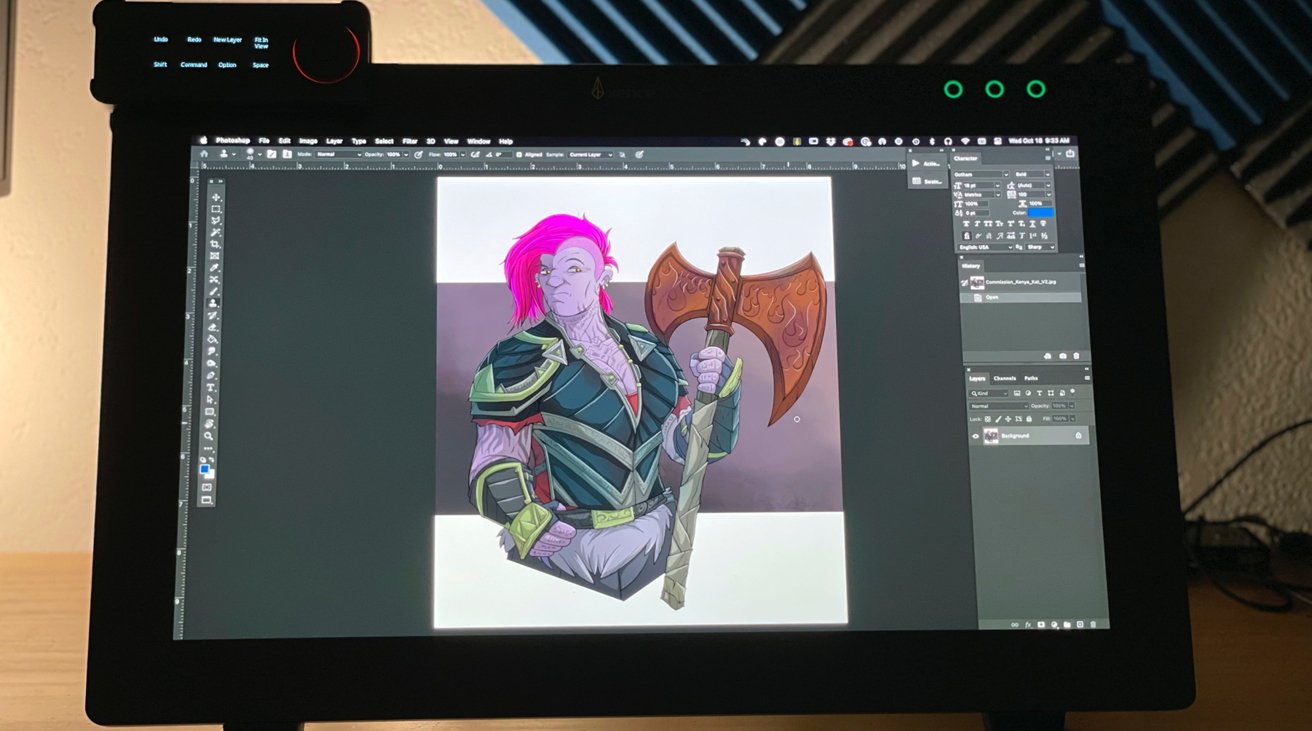

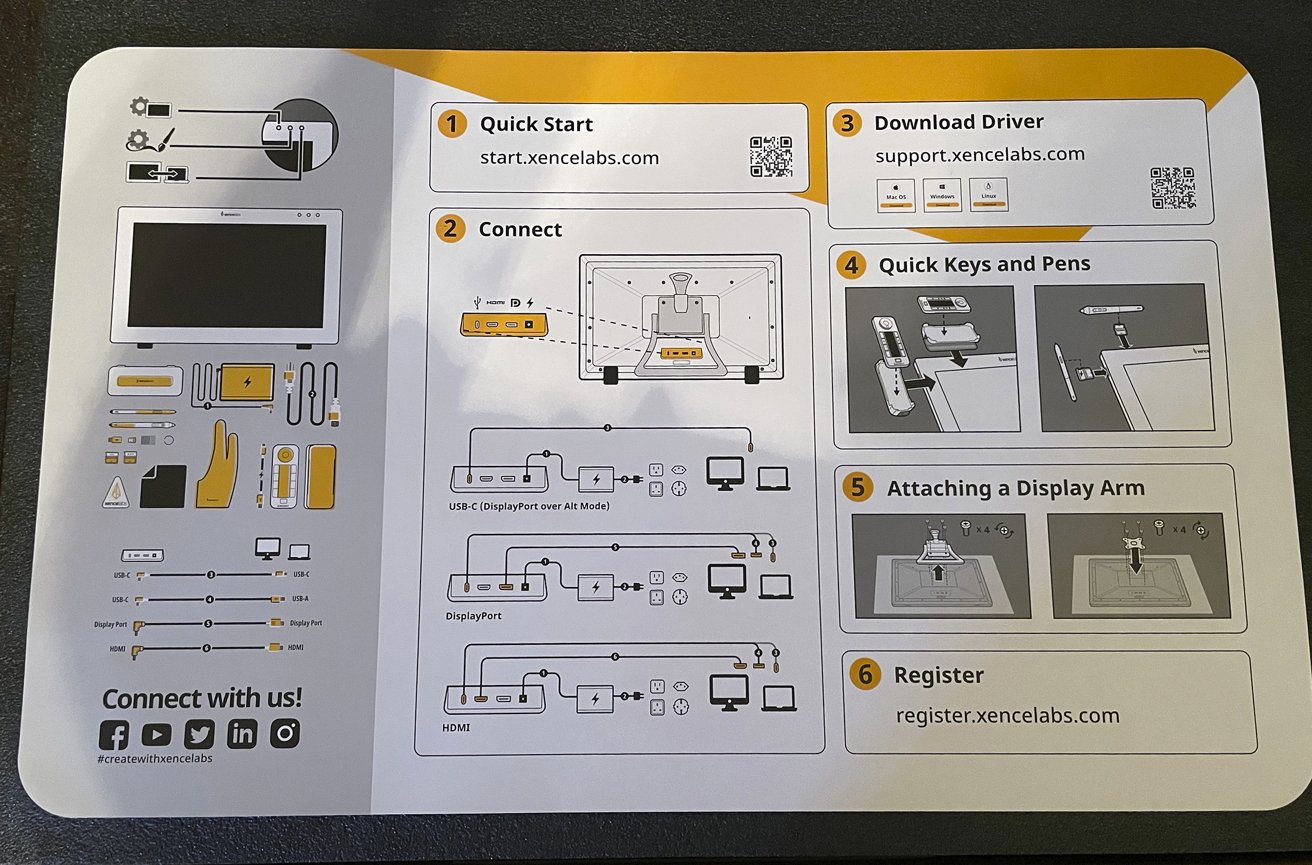
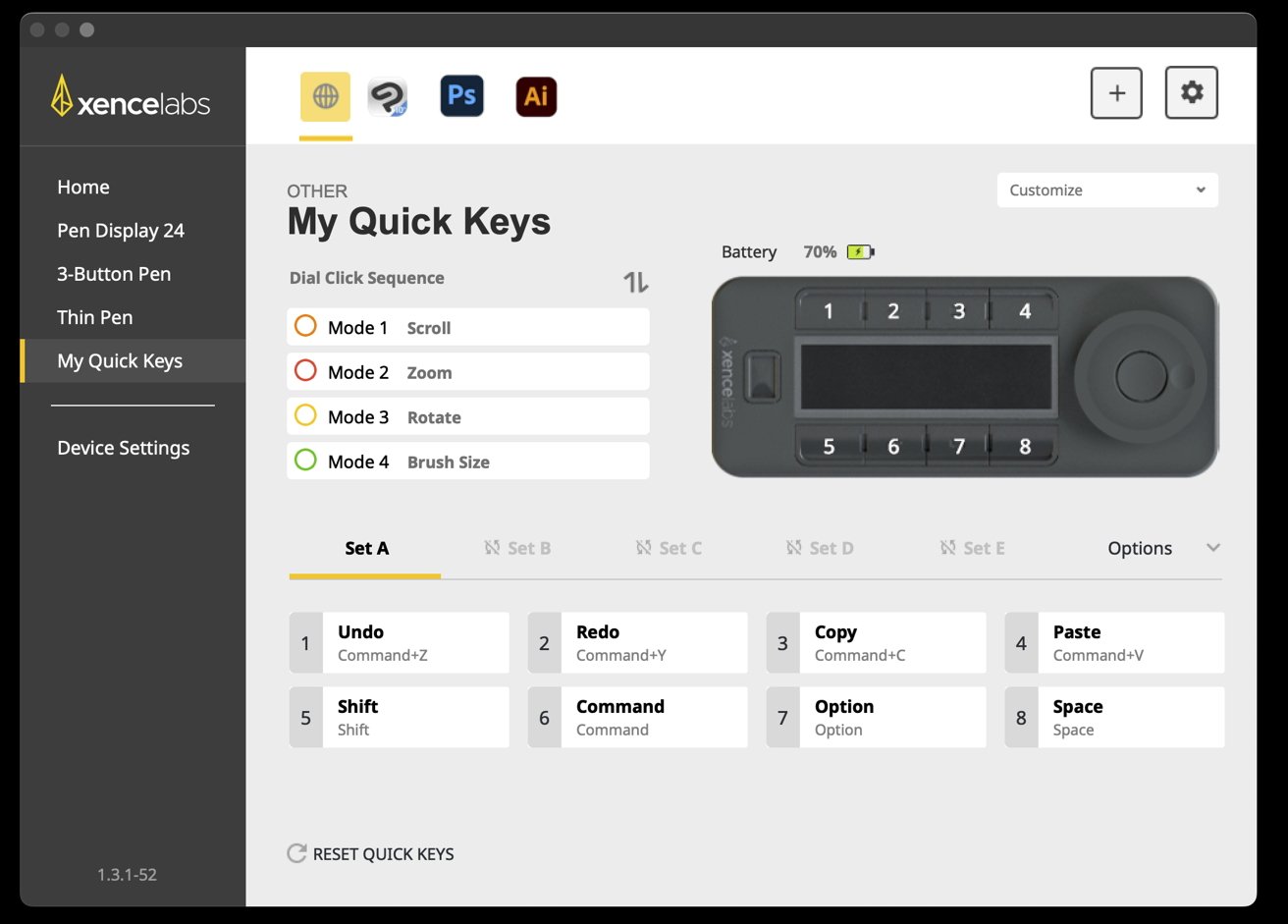
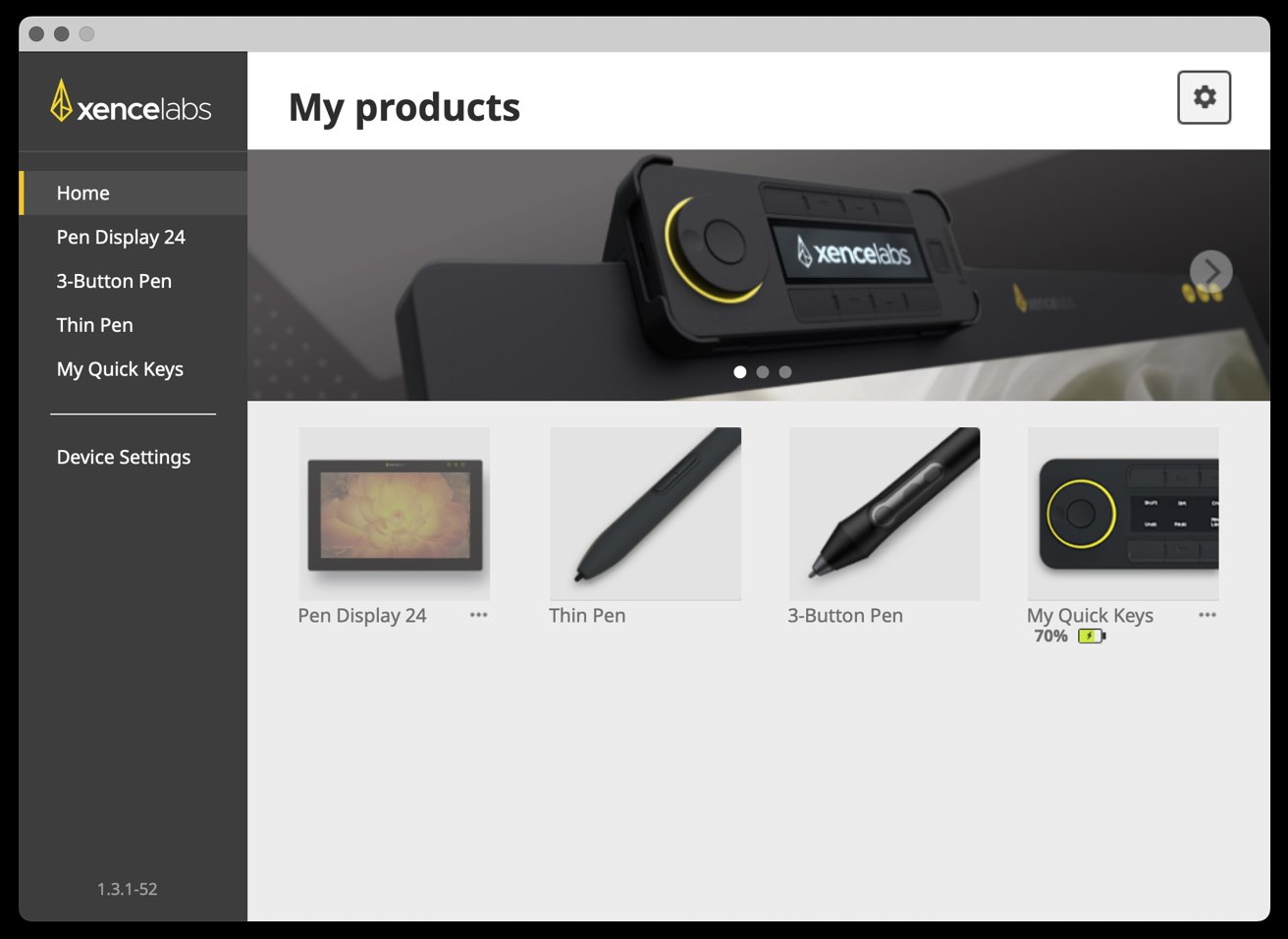





![A commissioned piece of art made with the Xencelabs Pen Display 24 [Brian Patterson]](jpg/56905-115728-commissionls-xl.jpg)







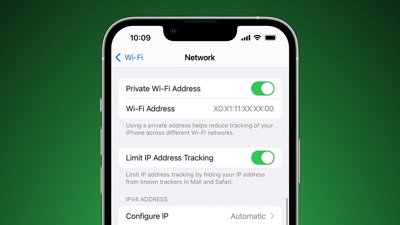
 Wesley Hilliard
Wesley Hilliard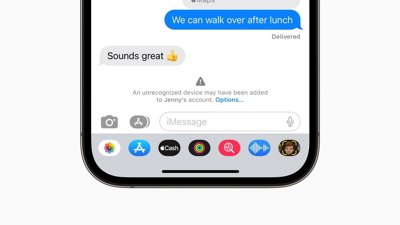
 Amber Neely
Amber Neely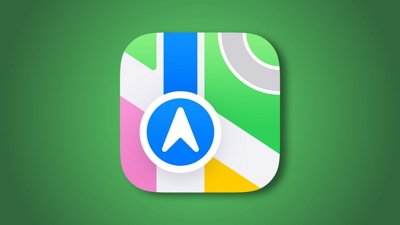
 Andrew Orr
Andrew Orr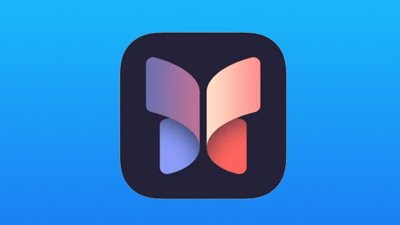
 William Gallagher
William Gallagher
 Michael Stroup
Michael Stroup
 Jess Pingrey
Jess Pingrey